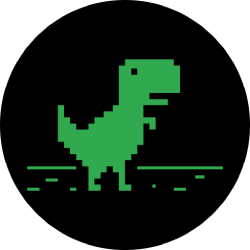How to restore a WhatsApp backup from Google Drive
Upgrading your smartphone is a fantastic feeling, but getting all your favourite apps back to looking how they were can be a pain. Read on to find out how to back up and restore your WhatsApp chat history using Google Drive.
There’s only one requirement for restoring your WhatsApp account: you’ll need to carry the same phone number and Google account you used to back up your WhatsApp data over to your new phone.
You can currently only back up your WhatsApp chats using Google Drive on an Android phone. If you have an iPhone, you can instead use iCloud to restore your account. To restore your WhatsApp account on your iPhone, simply tap ‘WhatsApp’ > ‘Settings’ > ‘Chats’ and select ‘Chat Backup’ to check that a backup exists. If everything looks good and up to date, you’re ready to install WhatsApp on your new phone, which involves verifying your phone number and following the on-screen prompts.
Here’s how to back up and restore your WhatsApp account using Google Drive.
Related: Best Phone
How to restore a WhatsApp backup from Google Drive
To get your chat history up and running on your shiny new phone, you’ll first need to back up your WhatsApp account to your Google Drive. For this, you’ll need a Google account activated on your phone, Google Play services installed on your phone, enough space to create the backup and an internet connection.
How to back up your WhatsApp account on Google Drive:
- Open WhatsApp
- Tap the three vertical dots
- Tap ‘Settings’
- Tap ‘Chats’
- Tap ‘Chat backup’
- Select ‘Back up to Google Drive’
- Choose how often you would like Google to backup your account
- Choose which Google account you’d like to back your chat history up to, or tap ‘Add account’ if no options show up
- Tap ‘Back up over’ and choose which network to use for backups (note that backing up over cellular data could result in additional charges depending on your plan)
If you ever need to manually backup before the next one is due, simply tap the three dots, then ‘Settings’, ‘Chats’, ‘Chat backup’ and finally ‘Back up’.
Related: How to change your Instagram password
How to restore your WhatsApp backup from Google Drive:
- Install WhatsApp on your new phone
- Open the app and verify your phone number
- Tap ‘Restore’ to restore all of your chats and media from Google Drive
- Once the process is complete, tap ‘Next’

Staff Writer
Hannah joined Trusted Reviews as a staff writer in 2019 after graduating with a degree in English from Royal Holloway, University of London. She’s also worked and studied in the US, holding positions …

Unlike other sites, we thoroughly review everything we recommend, using industry standard tests to evaluate products. We’ll always tell you what we find. We may get a commission if you buy via our price links. Tell us what you think – email the Editor
tinyurlis.gdclck.ruulvis.netshrtco.de