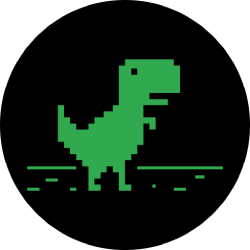Disney Plus Tips and Tricks: Get the most out of Pixar, Marvel, Star Wars and more
Disney Plus isn’t far off it’s six month anniversary in the UK (I know, 2020, right?). However, you’d be forgiven for not yet getting to grips with the service or simply being a new subscriber. Here are eight Disney Plus tips and tricks to set you on your way.
Disney Plus was quite a new proposition for streaming services. Unlike Netflix and Amazon Prime, which are constantly churning out new content alongside their back catalogues, Disney Plus provided an epic catalogue of Pixar, Marvel and classic Disney goodness – with new content reserved for less-frequent cinematic showcases.
Around nine months since its initial US launch, Disney Plus has soared to over 60 million subscribers – a feat Disney has achieved even with the significant impact it has received to its upcoming content schedules. Disney Plus is an unmitigated success thus far, and here’s how to get the most out of it.
Related: Read our full Disney Plus review

1. Create profiles to give you your own space
A stalwart of many streaming services, although Amazon Prime Video was a bit late to the party, is user profiles – and Disney Plus has them.
When you sign up, you’ll create your first profile but you may want more if you are sharing the account with friends or family. When you open Disney Plus, you’ll see the option to “Add Profile”. With separate profiles your watchlists, ongoing viewings and recommended content will all remain separate.
Disney also lets you apply parental controls to profiles so kids can have their own profile without any non-child-friendly content cropping up.
2. Turn off that pesky autoplay
One of the more loathed features of streaming services – and, even less TV and film focused platforms like YouTube – is that dreaded autoplay. Autoplay can be handy for a Sunday series binge but, a lot of the time, it can be a bit of an annoyance.
What’s also annoying is that Disney Plus doesn’t include the option to turn it off in “Settings”, where you think it would be. Instead, before selecting your profile, click “Edit Profiles” and you’ll see the option to turn autoplay off right there.
3. Too many options? Use “Save for Later”
Disney has arguably the best back-catalogue of any streaming service and, unfortunately, we’ve yet to invent a way to watch everything at once. Therefore, you’ll likely want to put some things that catch your eye on the back burner for a later watch.
Disney has got you covered. Simply click on the show or movie that takes your fancy and select the little plus sign next to the “Play” button. Disney hasn’t provided the best solution here as other services, like Prime Video, let you add to your watchlist without having to click into a title. Adding stuff to your Disney Plus watchlist remains a handy feature, nonetheless.

4. Going on a trip? Use “Download for Later”
If you are heading abroad or are set to be without some kind of internet access for whatever reason, Disney Plus will let you download content to watch later on your mobile devices.
Downloading is as easy clicking what you want to watch and selecting the ‘Download’ icon (which looks like a downward arrow with a line underneath). The Disney Plus mobile apps even provide a dedicated “Downloaded” tab to watch all the stuff you’ve decided to keep for those Wi-Fi-less watch sessions.
5. Disney gives you a ton of tools to find cool stuff
Across all devices, Disney Plus offers the handy “Collections” section – bringing together similar or related titles under easy-to-understand sections. These range from Throwbacks featuring the likes of Hannah Montana and That’s So Raven to The Simpsons collection, Marvel Animation and a whole lot more. The rows on the Disney Plus homepage are also a useful way of tracking down your next watch, grouping together content that’s Trending, Recommend For You, New to Disney Plus and more.
If you want to get more specific, you can dive into search. On all Disney Plus devices, you can search by movies and show names, actors, characters and even the director to find what you are after. If that’s a bit too specific and you just have a more general idea of what you want, head to Explore and select Movies or Series and then you can filter these via options like Comedy, Documentary, Kids and many more.
6. Find Ultra HD and HDR content on the homepage
One of the early gripes with Disney Plus was that it wasn’t all that easy to find 4K and HDR content, with the tools mentioned above still not accommodating this.
However, on the homepage, scroll down and you will find an “Ultra HD and HDR” row of content for all your great-looking visual goodness.

7. Don’t miss those hidden extras
While Disney has plenty of tools to search for things you are familiar with, from specific movies to shows starting your fave actors, what you might not come across as easily is some DVD extra-like goodness.
Much of the content on Disney Plus features an “Extras” tab, with behind-the-scenes shorts on everything from the actors themselves to the nitty-gritty of production. Go behind-the-scenes with the Russo brothers on the development of Avengers Endgame to deleted scenes from Frozen 2, along with much much much more.
8. Tell Disney what you want to see
Something you think Disney Plus should have but it doesn’t? (Give us Deadpool, please). Well, a little known secret is that Disney lets you provide feedback. Go to Settings and head to the Help tab. This will take you to the Disney Plus website where you can submit feedback in the following categories: “Suggest a new feature”, “Request a film or show” and “Tell us if something’s not right”.
We don’t know the success rate for giving Disney feedback but our hunch would be a swath of support for certain things will be enough to prompt action from the entertainment giant.
9. How to cancel Disney Plus
If you’ve got Disney Plus and even our nifty tips and tricks aren’t enough to keep you enjoying the service, you may be considering cancellation. Here’s how to follow through:
- Head to the Account page on the Disney Plus website and log in
- Click on your subscription
- Head down below your payment details and select Cancel Subscription
- Click Complete Cancellation to finalise
You’re all set. You’ve cancelled Disney Plus. If you choose to return, come back to brush up on our best tip and tricks to see if it can keep your around next time.
- Contact via Twitter
Computing Writer
Adam joined Trusted Reviews as a staff writer after graduating from Newcastle University with an MA in Multimedia Journalism. He has a background in covering everything from consumer tech and video ga…
- Contact via Twitter
Unlike other sites, we thoroughly review everything we recommend, using industry standard tests to evaluate products. We’ll always tell you what we find. We may get a commission if you buy via our price links. Tell us what you think – email the Editor
tinyurlis.gdu.nuclck.ruulvis.netshrtco.de